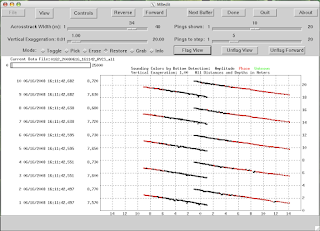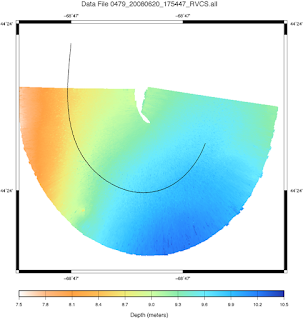Recently I updated my X11 environment to the open source version (2.3.1) provided by the
xQuartz project. The x11 that shipped with my Mac with OS 10.5.6 did not seem to be happy and did not play well with Fink (lots of missing libraries, making certain Fink installs fail).
Upon install I noticed a couple of things:
1)
Matlab would no longer start
For some reason after the X11 update, some of the links for required lib files during
Matlab startup no longer worked. I searched online and found that if you start
Matlab using the alias icon (the one with the up arrow on it in your
Matlab directory, for me called
Matlab Student 7.4 (also can be found at
Matlab/bin/
maci/
StartMatlab)), the problem is somehow avoided. So I simply removed the original app icon from my dock and dropped the alias there instead. I still may submit a help ticket to
Matlab though. I did try a reinstall and it did not solve the issue.
2) Fonts appear out of whack
When
Matlab did finally start, the font was huge; I had to go into preferences and adjust it. After I reinstalled
Matlab and got the registration window, the font was so big that letters were overlapping. I am not sure what is causing this, but adjusting the font under preferences seemed to do the trick.
3) Window resizing does not always seem to work right
In MB-System, sometimes the windows seem to cut off part of the text, making it hard to read. This happens in both
mbedit and in the
mbgrdviz control window. Resizing the window makes the grey bounding box bigger, but does not nothing to make the inner boxes around the text bigger. This could be an issue in MB-System itself and not X11, but that still remains to be determined. I know Kurt Schwehr, who packages MB-System for Fink
(see his maintained Fink packages here), as well as the
MB-System guys themselves, are hard at work with updates so if it is an issue on that end I am sure it will be worked out soon.


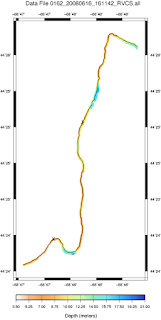 In order to edit the actual pings, you use a command called mbedit. Right now you can only edit using a 2D viewer, but there is a 3D MB-System editor in the works (it is currently in a beta version now). To open up mbedit for the line, I simply ran:
In order to edit the actual pings, you use a command called mbedit. Right now you can only edit using a 2D viewer, but there is a 3D MB-System editor in the works (it is currently in a beta version now). To open up mbedit for the line, I simply ran: