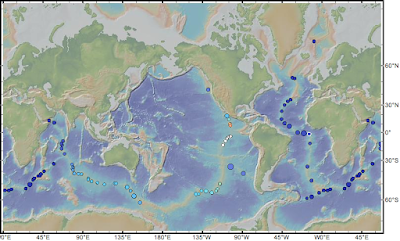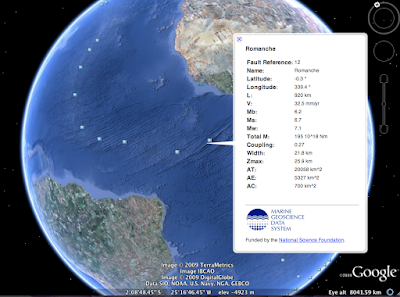The 2009 Samoan and Sumatran Earthquakes: Origins, Impacts and Consequences
Category: Seismology
Co-Sponsors: G, NG, NH, OS, DI, T
On 29 September 2009 the Pacific plate ruptured in a normal faulting earthquake of magnitude 8.3 close to its subduction beneath the Australian plate. The resulting sea-floor displacement generated a tsunami that resulted in loss of life and great destruction in Samoa and American Samoa. Less than 20 hours later and some 10000 great circle kilometres distant a magnitude 7.6 event shook the city of Padang in Sumatra. At the time of writing over 1100 are confirmed dead, many more are still missing and great areas of the city are devastated. One day later another earthquake M6.6 ruptured the great Sumatran fault more than 250 km to the southeast.
Many important questions arise from these events: What was their mechanism and tectonic context?
What were the features of the Samoan event which generated the tsunami and how could its effect have been mitigated? Why was the Padang earthquake so devastating and what was its relationship to the recent great megathrust earthquakes on the Sunda subduction zone? What are the implications of this event for the high seismic and tsunami risk from near-future megathrust earthquakes west of Sumatra? How can we best prepare vulnerable populations for them? Finally, is the temporal clustering of these large events purely coincidence or if not, what physical mechanisms might explain it? We encourage submissions on all aspects of these earthquakes.